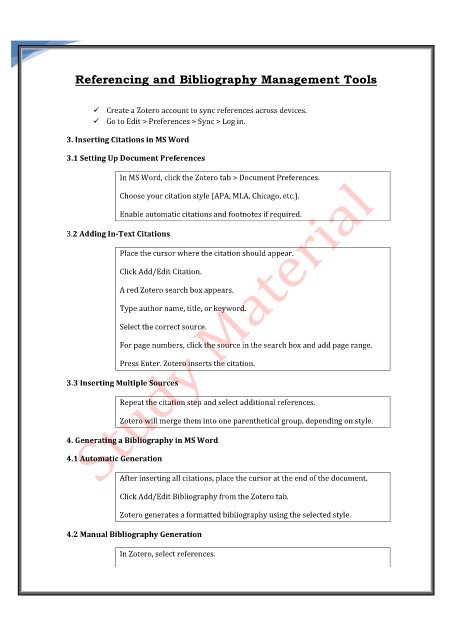Page 38 - Microsoft Word - Extended_Course_MLIS_Ref_Mgt.docx
P. 38
Referencing and Bibliography Management Tools
Create a Zotero account to sync references across devices.
Go to Edit > Preferences > Sync > Log in.
3. Inserting Citations in MS Word
3.1 Setting Up Document Preferences
In MS Word, click the Zotero tab > Document Preferences.
Choose your citation style (APA, MLA, Chicago, etc.).
Enable automatic citations and footnotes if required.
3.2 Adding In-Text Citations
Place the cursor where the citation should appear.
Click Add/Edit Citation.
A red Zotero search box appears.
Type author name, title, or keyword.
Select the correct source.
For page numbers, click the source in the search box and add page range.
Press Enter. Zotero inserts the citation.
3.3 Inserting Multiple Sources
Repeat the citation step and select additional references.
Zotero will merge them into one parenthetical group, depending on style.
4. Generating a Bibliography in MS Word
4.1 Automatic Generation
After inserting all citations, place the cursor at the end of the document.
Click Add/Edit Bibliography from the Zotero tab.
Zotero generates a formatted bibliography using the selected style.
4.2 Manual Bibliography Generation
In Zotero, select references.